|
|||||
Connection to the PC and installation of the USB drivers
The HD2030 can be connected to an RS232C port or an USB port of the PC.
According to the type of connection, configure the instrument as follows:
For the RS232 connection
Open the menu using the "Serial Device" item (MENU >> Settings >> General >> Input/Output >> Serial Device”) and select "RS232".
In the same page, go to the "RS232 B. Rate" item and select "115200" ("MENU >> Settings >> General >> Input/Output >> RS232 B. Rate").
Press MENU to exit the menu and return to measurement mode.
Connect the instrument to the PC with the cable code HD2110/CSNM (optional).
The instrument is ready for connection to the PC (please see below).
For the USB connection
Open the menu using the "Serial Device" item (MENU >> Settings >> General >> Input/Output >> Serial Device") and select "USB".
Press MENU to exit the menu and return to measurement mode.
Install the USB drivers.
To connect the instrument to the USB port, you need to install the USB drivers supplied with the Noise Studio software CDRom. In the documentation of the CDRom ("Documentation" key in the CDRom initial page) you can see a "Guide to installation and removal of the USB drivers": to avoid installation problems, we recommend to print the guide and carefully follow it.For the connection to the PC, use the CP22 cable supplied.
The instrument is ready for connection to the PC, as described below.
Start the NoiseStudio software (double click on the icon on the desktop or "Start >> All Programs >> Delta Ohm >> NoiseStudio").
Select the "Instrument Manager" icon in the toolbar or the menu item "Tool >> Instrument Manager". You will get the control panel with all the main functions of the instrument:
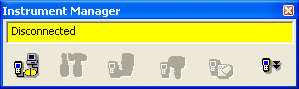
To start the connection, press the first key on the left ("Connect").
The software will automatically search and connect to the serial port to which the instrument is connected.
After successful connection, the page showing the firmware version and the instrument serial number will appear.
If the connection is successful, the connection window in Instrument Manager becomes green:

In case of connection failure, a window will open to change the connection parameters:
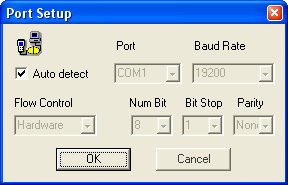
Leave the "Autodetect" item selected, and press OK to allow for the software to attempt an automatic connection on different ports.
If the Autodetect function does not work, deselect it and manually set the port and/or baud rate (the other parameters are fixed and you cannot change them).