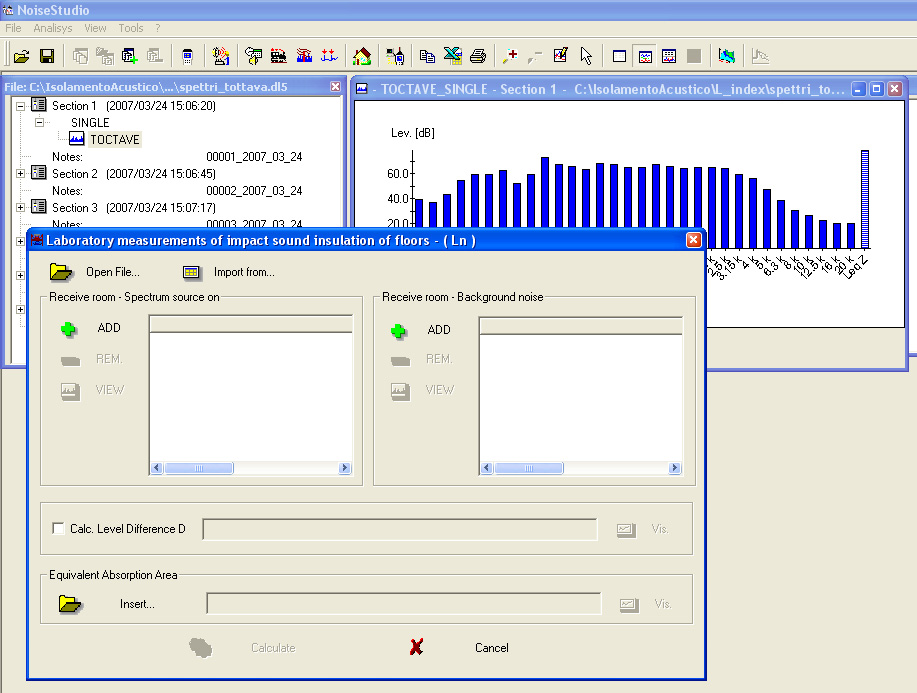![]()
|
Sound Insulation |
||||
In laboratory conditions, the standardized Ln impact-sound pressure level and the sound level pressure reduction D define the ceiling sound reduction capacity.
The calculation is carried out by comparing the receiving room average sound spectrum (after considering background noise effects) when the impact-noise machine is operating in the source room. The receiving room average reverberation time or equivalent absorption area can be used as calculation correction factor.
Procedure
Perform the reverberation time measurements
Perform the average reverberation time and the equivalent absorption area calculation
Perform the measurements of single average spectra in average mode
Download the data files into a PC folder.
Select the menu item Analyze -> SOUND INSULATION -> Start.
In the window that opens, select the Impact noise insulation (in laboratory) (Ln - DL) measurement and click OK to confirm.
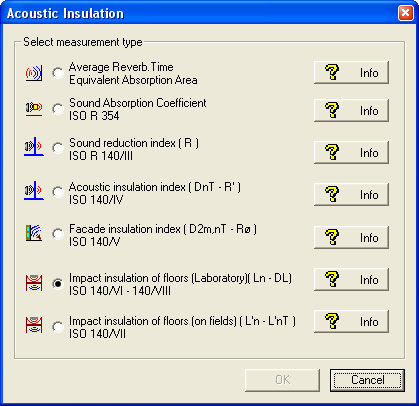
You should create a new project containing all files concerning the processing or open an existing one.
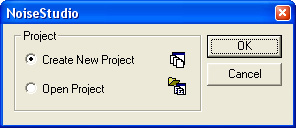
Create the project "L_index"
This opens the Impact noise insulation main window.
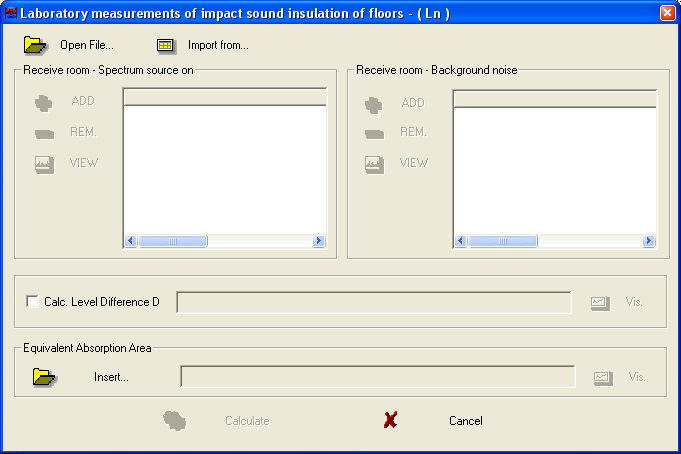
The window is divided into four sections:
Receiving room spectrum: it describes the signal average spectrum measured in the receiving room when the impact-noise machine is operating.
Receiving room noise: it describes the background noise average spectrum measured in the receiving room in absence of the impact-noise machine.
Level D difference calculation: it allows a reference level Lref to be inserted from which the sound level pressure reduction D. can be calculated.
Equivalent absorption area: it collects the data for the equivalent absorption area of the receiving room.
Pressing Open File, opens the data files (dl5 extension) concerning the previously acquired and saved on PC receiving room spectrum measurements.
As an alternative, you can manually input the data into a table (using the Insert table key) or import them from an Excel or txt file (using the Import from... key).
Once opened, each file appears in the application main page, as in the following example: